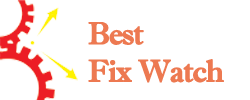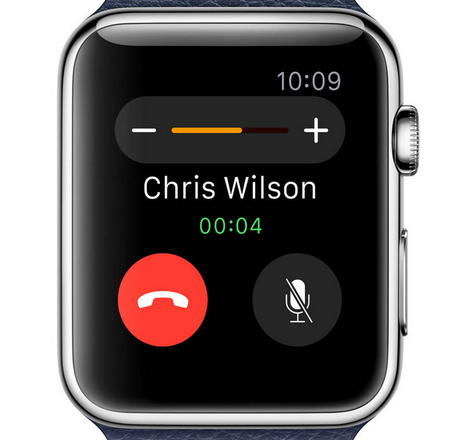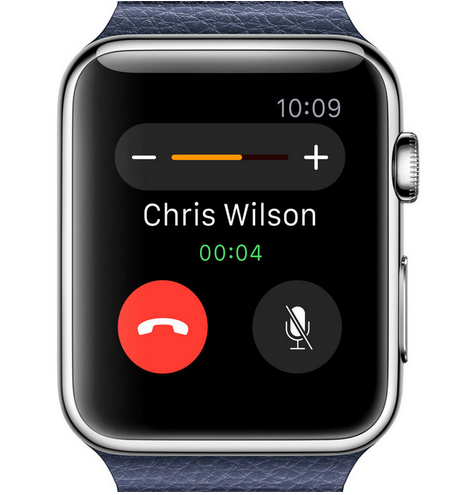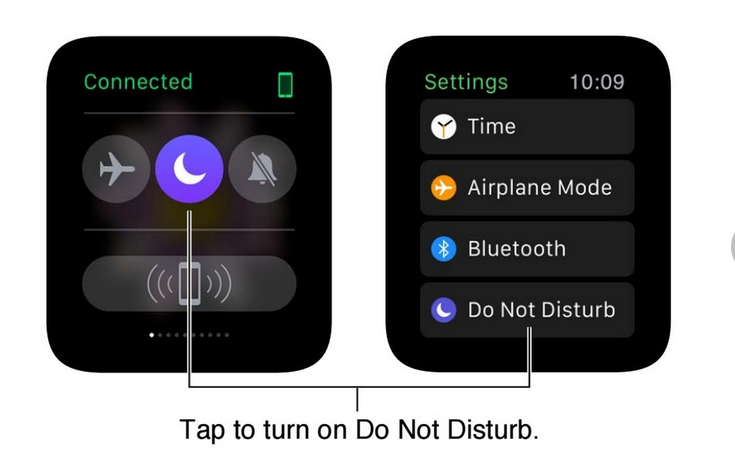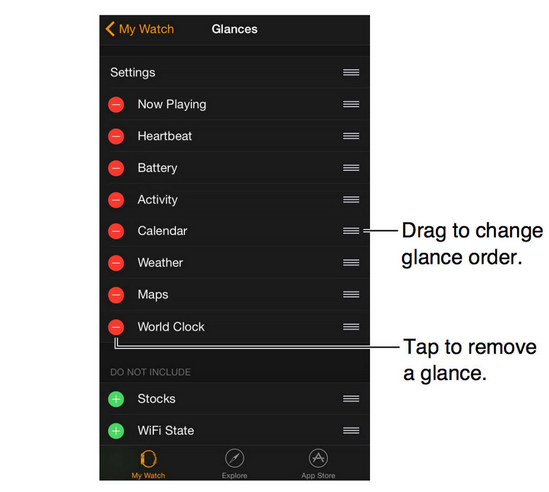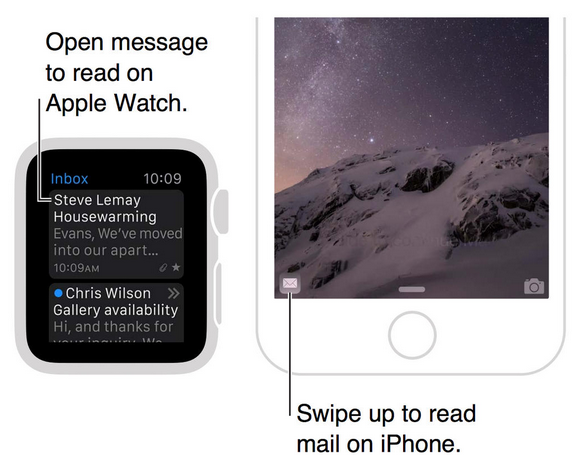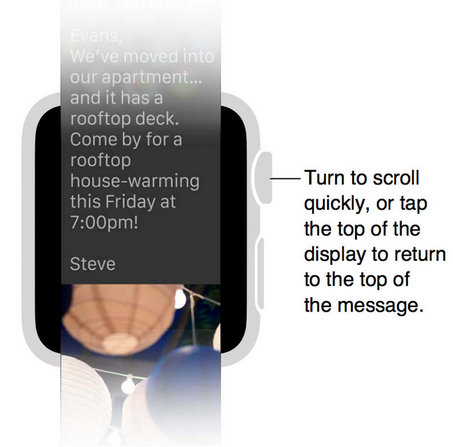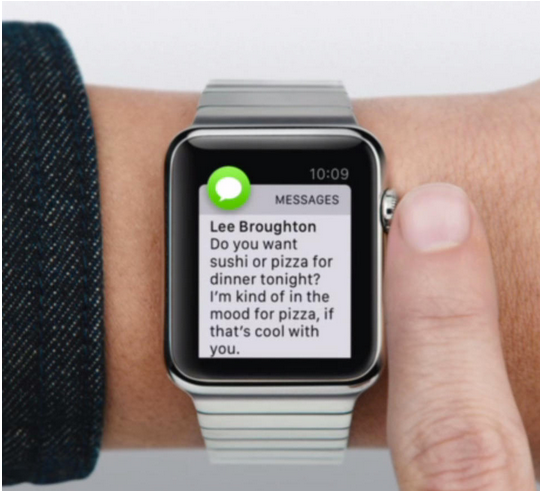Apple’s Apple Watch as a new category of product, although it has been available for some time, but Apple Watches, there are many hidden tips, and we may not know.
1. In call volume adjustments
When using the Apple Watch for a voice call, you can adjust the volume on the screen. It may be quicker and more precise, however, to use the Digital Crown by turning the volume up or down.
2. Hard reset the Apple Watch
Similar to how you reset an iPhone or iPad, you can do the same on the Apple Watch. Press and hold in on the Digital Crown and the side button for 10 seconds, or until the watch reboots with the Apple logo appearing on the screen. Hopefully, this isn’t a tip you’ll need often but it can be handy if your watch isn’t behaving.
3. Smart Do Not Disturb settings
You can mute notifications on the Apple Watch in the settings by turning Do Not Disturb on. Notifications will still appear on your iPhone this way.
If you want to mute them on both devices simultaneously, go to the Apple Watch app on your iPhone, tap the My Watch icon and set the Do Not Disturb mode to Mirror My iPhone.
4. Manage those Glances!
Using the Apple Watch app on your iPhone, you can decide which Glances will appear on your watch and in which order they’ll appear. This is similar to how you manage Notification widgets on the iPhone in iOS 8. Note that the Apple Watch is limited to 20 Glances; probably not a bad thing since you have to swipe through them.
5. Pick up where you left off
These native Apple Watch apps support Handoff: Mail, Maps, Messages, Phone, Reminders, Calendar and Siri.
That means you can start reading content from them on the watch and switch over to reading them on your phone. In the Apple Watch app, tap My Watch, General, and Enable Handoff for this feature.
6. Jump to the top of a message quickly
In another user interface carryover from the iPhone, you can quickly jump to the top of a message.
Simply tap the top edge of the Apple Watch display and it will navigate to the top of the content; no need to fuss with screen swipes or turning that Digital Crown.
7. Keep messages private
By default, raising your wrist will show incoming notifications with the sender and brief summary. A few seconds later, the full message text will appear.
To prevent that from happening, open the Apple Watch app on your iPhone, tap My Watch, Notifications and then enabled Notification Privacy. After that, the full messages won’t automatically appear on your watch display until or unless you tap them.
If you think it’s useful, you can share.